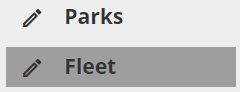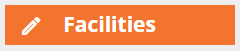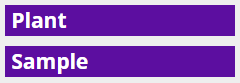Dashboard Tabs Setup
Dashboard tabs are "pages" of the dashboard that display a set of related frames and plug-ins. Tabs appear down the left-hand side of the dashboard. One user can have an unlimited number of tabs.
Types of dashboard tabs
|
|
Individual Tabs |
Dashboard Tabs can be created on an individual Dashboard.
|
|
|
Shared Tabs |
Dashboard Tabs that are shared among multiple users. Shared Tabs are listed in orange. Note: Changes made to a Shared Tab affect all Dashboards that employ the tab. |
|
|
Tab Groups |
Shared Tabs that are assigned to users' Dashboards through a Tab Group. Tab Group Tabs always appear at the bottom of the Dashboard Tabs list. Users cannot change their placement. Note: Changes made to a Tab Group affect all dashboards that employ the tab group. Note: Users can only be assigned one Tab Group at a time. |
Note: Tab types are color-coded only in Design Mode. Upon Exit Design Mode, all tabs appear in the same light/dark gray color-scheme.
Dashboard tab properties
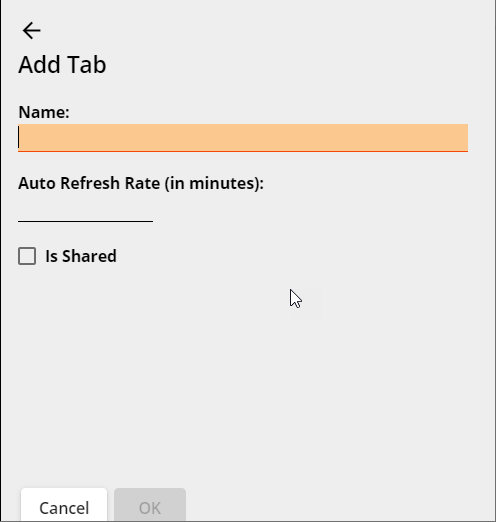
|
Name |
Indicates the name of the tab, as it appears in the Dashboard Tab list. |
|
Auto Refresh Rate (in minutes): |
Dictates the length of time (in minutes) at which the system automatically refreshes frame contents.
|
|
Is Shared |
Indicates whether the tab is a shared tab. Warning: Once a tab is shared, it cannot be unshared. |
Adding tabs
Method 1: Open your own user Dashboard
- Navigate to your Dashboard via the Home tab.
-
Continue to "Enter Design Mode" below.
Method 2: Open another user's Dashboard
-
Select Admin Portal
 in the Lucity widget toolbar.
in the Lucity widget toolbar.  This tool requires the Admin > Lucity App Admin > Run permission.
This tool requires the Admin > Lucity App Admin > Run permission. - In the navigation panel on the left, select Dashboard Management > User Dashboards. A list of users appears in the main panel.
- What do you want to do?
- To create a Tab for a user who does not have a Dashboard, select Create. A blank Dashboard opens.
- To create a Tab for a user who already has a Dashboard, select Open. The user's Dashboard opens.
-
Continue to "Enter Design Mode" below.
Enter Design Mode
- Select Enter Design Mode
 . The editing pane appears.
. The editing pane appears. -
Click Add Tab at the bottom of the editing pane. The following pop-up appears:
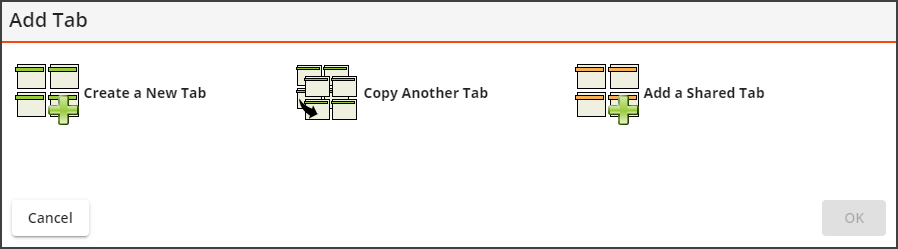
- Select Create a New Tab.
-
Select OK. A new Tab is added to the Dashboard Tabs list and the Edit menu appears to the right.
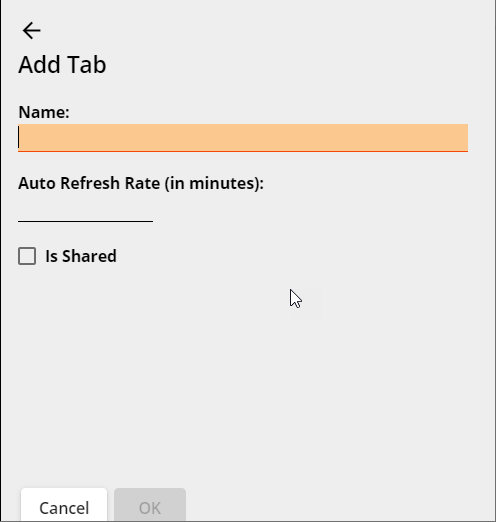
- Enter a Name for the tab.
- Enter an Auto Refresh Rate if desired.
-
Select Is Shared if you want the Tab to be available to other users.
Note: Once a Tab is shared, it cannot be unshared. Changes made to a Shared Tab will be applied to all users to whom that Tab is assigned.
- Select OK.
- Add Frames and Plug-ins to the dashboard tab as desired.
For more information about configuring dashboards, see Dashboard Setup.
Method 1: Open your own user dashboard
- Navigate to your Dashboard via the Home tab.
-
Continue to "Enter Design Mode" below.
Method 2: Open another user's Dashboard
-
Select Admin Portal
 in the Lucity widget toolbar.
in the Lucity widget toolbar.  This tool requires the Admin > Lucity App Admin > Run permission.
This tool requires the Admin > Lucity App Admin > Run permission. - In the navigation panel on the left, select Dashboard Management > User Dashboards. A list of users appears in the main panel.
- What do you want to do?
- To add a Tab for a user who does not have a Dashboard, click Create. A blank dashboard opens.
- To add a Tab for a user who already has a Dashboard, click Open. The user's dashboard opens.
-
Continue to "Enter Design Mode" below.
Enter Design Mode
- Select Enter Design Mode
 .
. -
Select Add Tab at the bottom of the Dashboard Tabs list. The following pop-up appears:
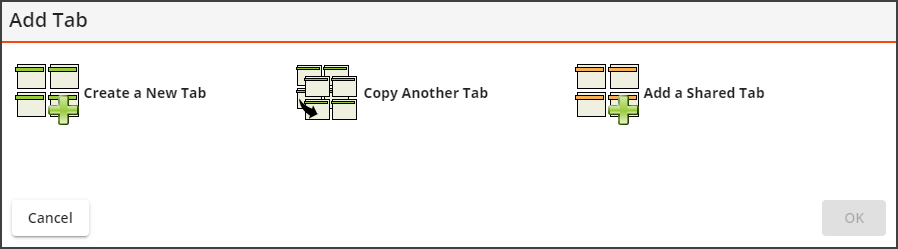
- Select Copy Another Tab. The tool expands and asks you to identify the source of the Tab you want to copy.
-
Select whether the source of the Tab is another User, a Shared Tab, or a Shared Tab Group.
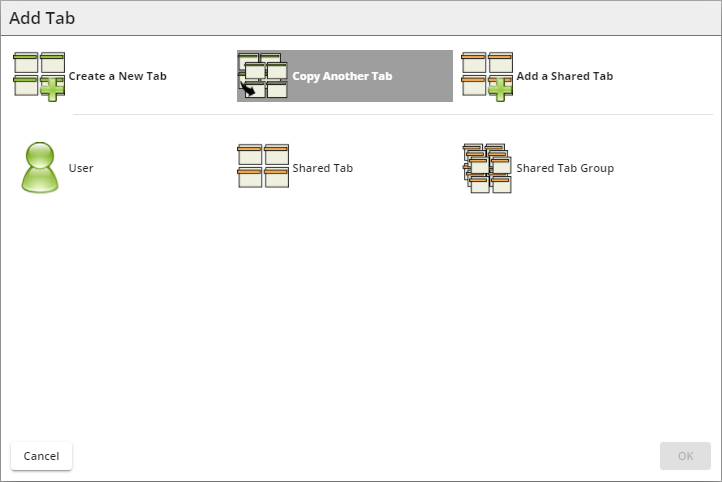
- Continue to make selections until you have located the Dashboard Tab that you want to copy.
-
Select OK. A copy of the Tab appears in the selected Dashboard Tab list.
Note: This copy is an individual Dashboard tab. Any edits made to it affect only the copy, even if the tab was copied from a shared tab.
Method 1: Open your own user dashboard
- Navigate to your Dashboard via the Home tab.
-
Continue to "Enter Design Mode" below.
Method 2: Open another user's dashboard
-
Select Admin Portal
 in the Lucity widget toolbar.
in the Lucity widget toolbar.  This tool requires the Admin > Lucity App Admin > Run permission.
This tool requires the Admin > Lucity App Admin > Run permission. - In the navigation panel on the left, select Dashboard Management > User Dashboards. A list of users appears in the main panel.
- Select the user to whom you want to assign a Shared Tab.
- Select Open. The user's Dashboard opens.
-
Continue to "Enter Design Mode" below.
Enter Design Mode
- Select Enter Design Mode
 .
. -
Select Add Tab at the bottom of the Dashboard Tabs list on the left. The following pop-up appears:
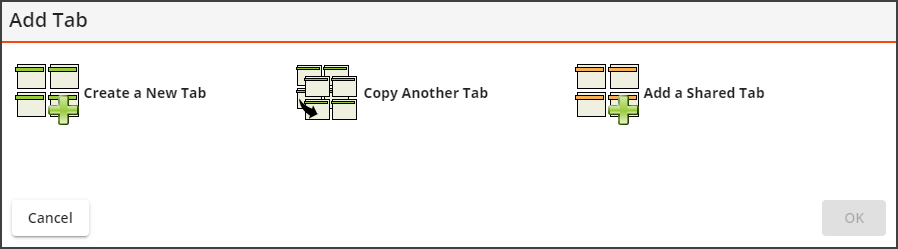
-
Select Add a Shared Tab. A pop-up opens containing a list of all Shared Tabs similar to the following:
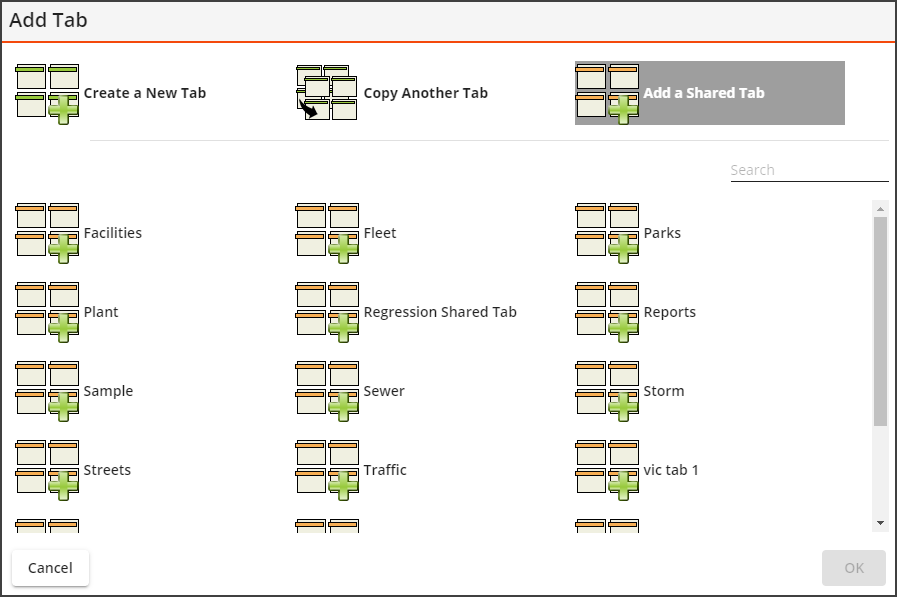
-
Locate and select the desired Shared Tab.
Note: Type the Tab Name in the Search field to filter the list of Shared Tabs.
- Select OK. The Shared Tab now appears in your Dashboard Tabs list.
- Select Exit Design Mode above the Tabs list on the left.
Note: A user's dashboard can only contain one Tab Group. If you assign a Tab Group to a user whose dashboard is already assigned a Tab Group, the newly selected Tab Group will replace the previous.
Method 1: Assign a Tab Group to a user from their dashboard
-
Open the user Dashboard to which you would like to add a Tab Group:
 This tool requires the Admin > Lucity App Admin > Run permission.
This tool requires the Admin > Lucity App Admin > Run permission.-
Navigate to your own Dashboard on the Home tab, OR
-
Navigate to another user's Dashboard:
-
Select Admin Portal
 in the Lucity widget toolbar.
in the Lucity widget toolbar. -
In the navigation panel on the left, select Dashboard Management > User Dashboards. A list of users appears in the main panel.
-
Select the user whose Dashboard you want to edit.
-
Select Open. The user's Dashboard opens in a new application tab.
-
- Select Enter Design Mode
 .
. -
Select Manage Tab Group. A pop-up similar to the following appears:
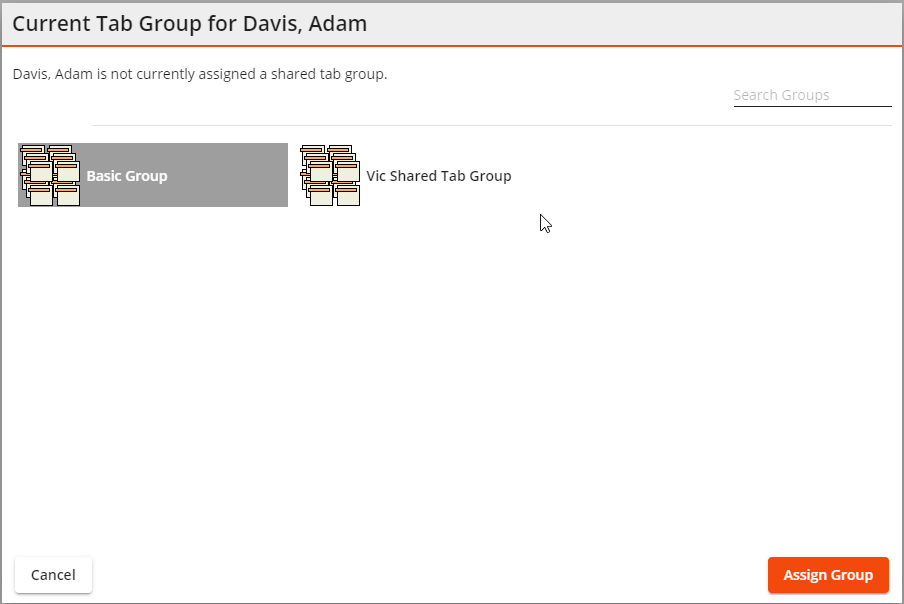
- Select a Shared Tab Group from the list
-
Select Assign Group. Any previously assigned Tab Group is removed from the user's Dashboard and replaced with the selected Tab Group.
Method 2: Manage Users for a Shared Tab Group to assign a Tab Group to a user
A user's Dashboard can only contain one Tab Group. If you assign a Tab Group to a user whose Dashboard is already assigned a Tab Group, the newly selected Tab Group will replace the previous.
-
Select Admin Portal
 in the Lucity widget toolbar.
in the Lucity widget toolbar.  This tool requires the Admin > Lucity App Admin > Run permission.
This tool requires the Admin > Lucity App Admin > Run permission. - In the navigation panel on the left, select Dashboard Management > Shared Tab Groups.
- Select the Tab Group you want to add to one or more user Dashboards.
- Select Open. The Tab Group opens in a new application Tab.
- Select Enter Design Mode
 .
. -
Select Manage Users. A pop-up similar to the following appears with a list of available users:
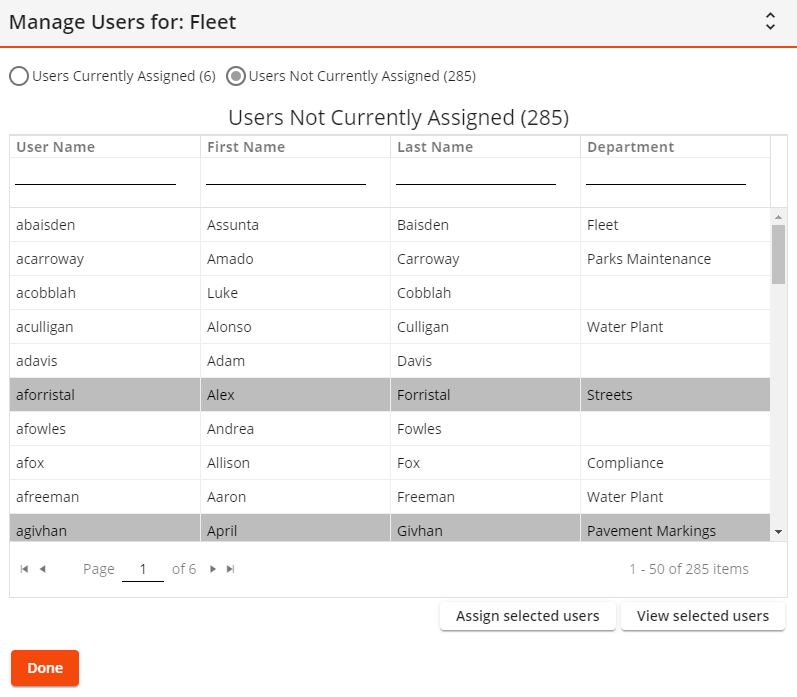
- Select Users Not Currently Assigned.
- Select the user(s) to whom you want to assign the Tab Group to their Dashboard.
- Select Assign selected users.
The Tab Group is shared with the selected user(s) and their username is moved to Users Currently Assigned from Users Not Currently Assigned.
Any previously assigned Tab Group is removed from the user(s)' Dashboard and replaced with the selected Tab Group.
- Select Done.
Modifying Tabs
Note: This process applies only to an unshared Tab on an individual's Dashboard.
Method 1: Open your own user Dashboard
- Navigate to your Dashboard via the Home tab.
-
Continue to "Edit a Dashboard Tab" below.
Method 2: Open another user's Dashboard
-
Select Admin Portal
 in the Lucity widget toolbar.
in the Lucity widget toolbar.  This tool requires the Admin > Lucity App Admin > Run permission.
This tool requires the Admin > Lucity App Admin > Run permission. - In the navigation panel on the left, select Dashboard Management > User Dashboards. A list of users appears in the main panel.
- Select the user from whose Dashboard you want to remove a Tab.
- Select Open. The user's Dashboard opens.
-
Continue to "Edit a Dashboard Tab" below.
Edit a Dashboard Tab
Select Enter Design Mode  . The Dashboard switches to Design Mode.
. The Dashboard switches to Design Mode.
- Select Enter Design Mode
 . The Dashboard switches to Design Mode.
. The Dashboard switches to Design Mode. -
Select Edit Properties
 next to the Dashboard Tab you want to modify. The Edit Tab pane appears:
next to the Dashboard Tab you want to modify. The Edit Tab pane appears: 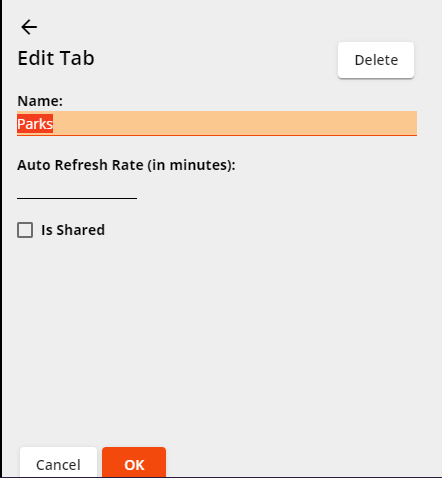
- Modify the Tab settings as desired.
- Select OK. The Tab is modified.
Note: If creating a Shared Tab from your own Dashboard, you can simply navigate to your Dashboard without needing to access the Admin Portal.
-
Select Admin Portal
 in the Lucity widget toolbar.
in the Lucity widget toolbar.  This tool requires the Admin > Lucity App Admin > Run permission.
This tool requires the Admin > Lucity App Admin > Run permission. - In the navigation panel on the left, select Dashboard Management > User Dashboards. A list of users appears in the main panel.
- Select the user whose Dashboard contains the Tab you want to convert into a Shared Tab.
- Select Open. The user's Dashboard opens.
- Select Enter Design Mode
 .
. -
Select the Edit Properties
 button next to the Dashboard Tab you want to share. The Edit Tab pane appears:
button next to the Dashboard Tab you want to share. The Edit Tab pane appears: 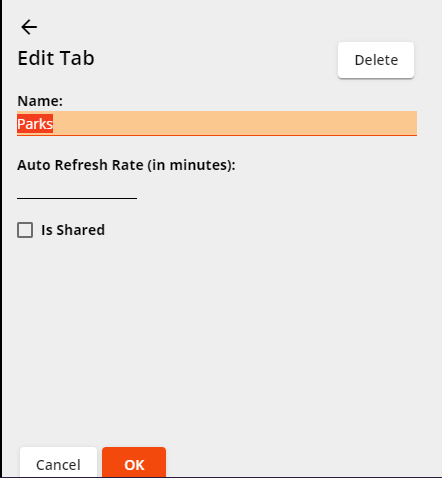
- Select the Is Shared option.
-
Select OK. The Tab is now available for sharing with other users.
Note: Once a Tab is shared, it cannot be unshared. Changes made to a Shared Tab will be applied to all users to whom that Tab is assigned. However, you can Edit Properties
 for a Shared Tab on a user's Dashboard to Disassociate the Shared Tab from the user and remove it from their Dashboard.
for a Shared Tab on a user's Dashboard to Disassociate the Shared Tab from the user and remove it from their Dashboard.
- Open the desired Dashboard.
- Enter Design Mode
 .
. - Select and hold on the move
 button next to the Dashboard Tab you want to move.
button next to the Dashboard Tab you want to move. -
Drag the tab up or down in the Dashboard Tab list.
Note: Tabs that are part of a Shared Tab Group cannot be reorganized. They always appear at the top.
- Open the Dashboard you would like to modify.
- Select Enter Design Mode
 .
. -
Select Manage Tab Group. A pop-up similar to the following appears:
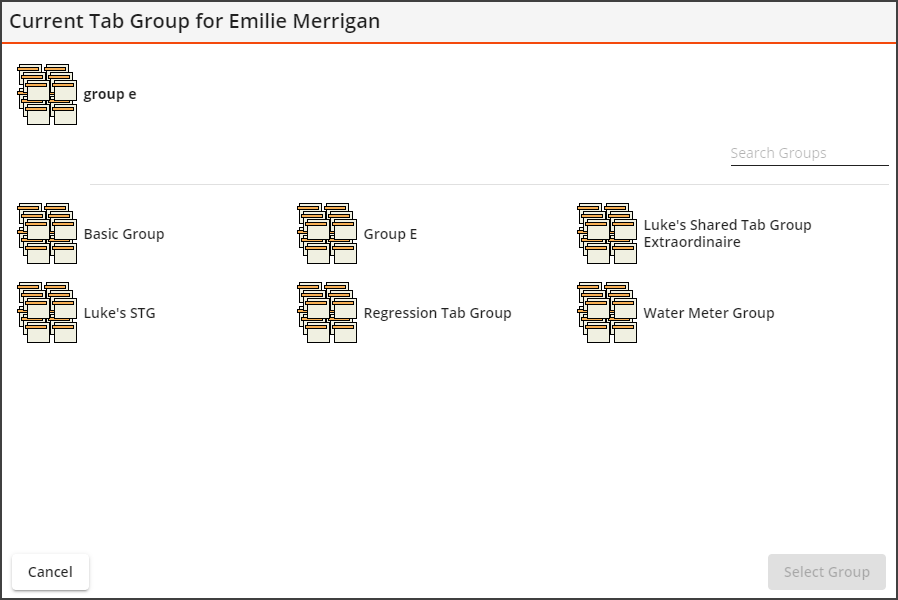
-
The current Tab Group is identified at the top. Select a different Tab Group from the list at the bottom.
Note: Use the Search field to narrow the list of tab groups.
- Select Assign group. The Shared Tabs in the group are added to the list of Dashboard Tabs for the current Dashboard.
For more information about tab groups, see Tab Groups.